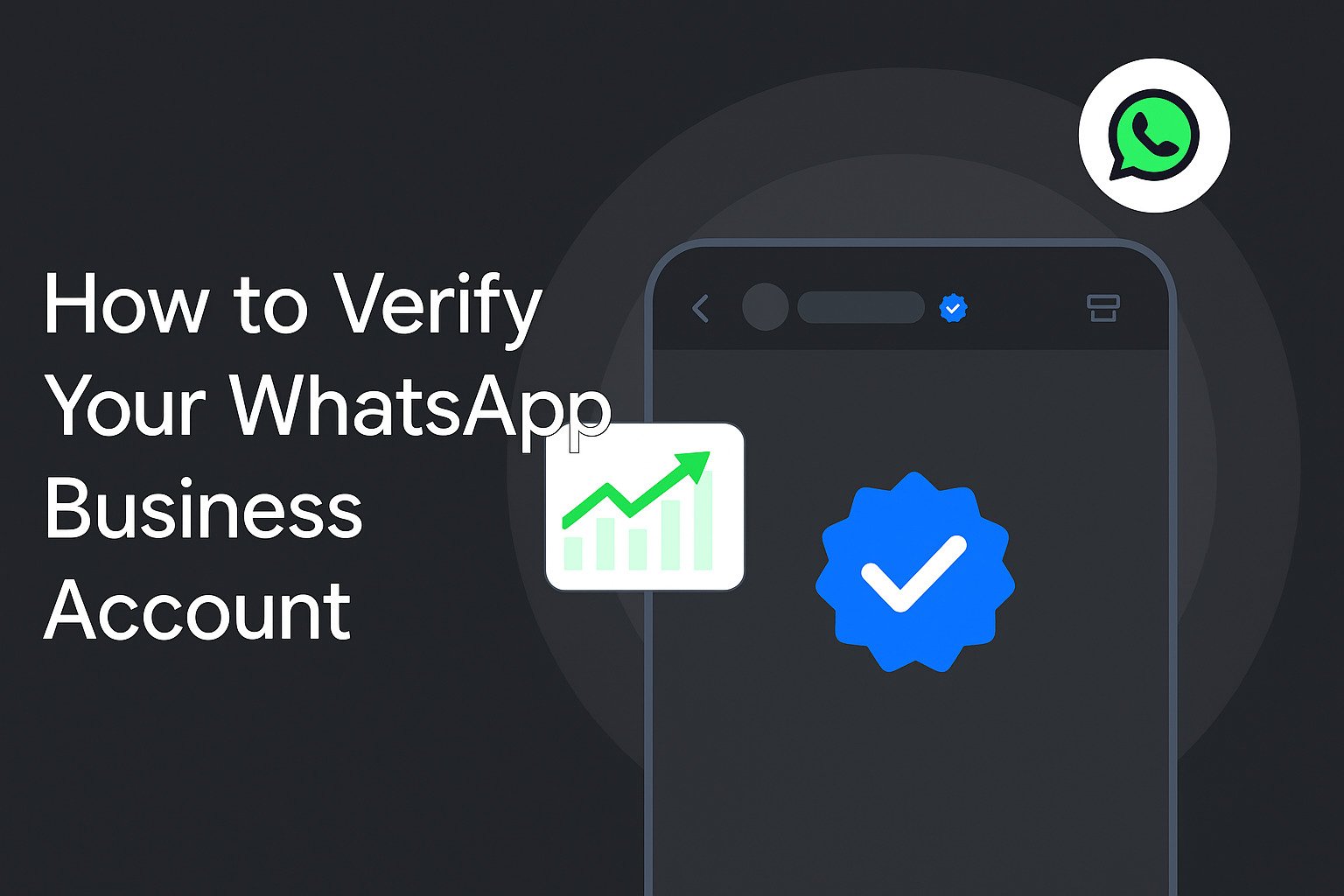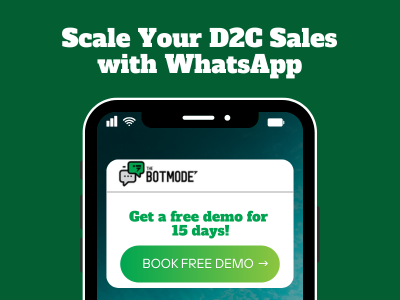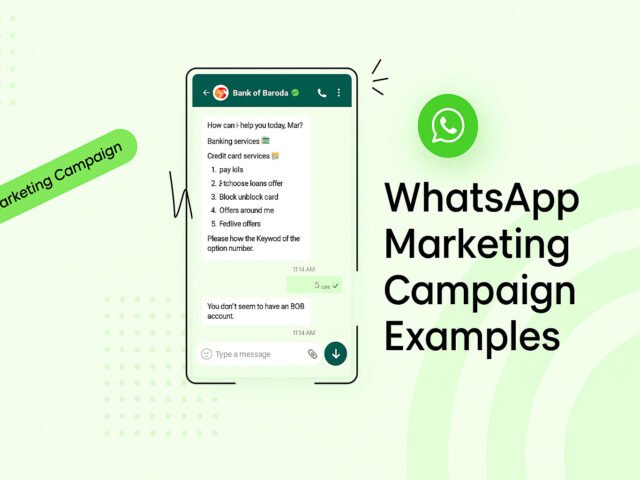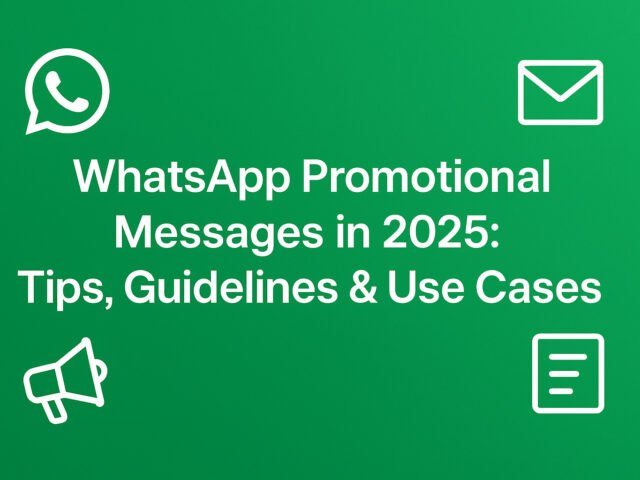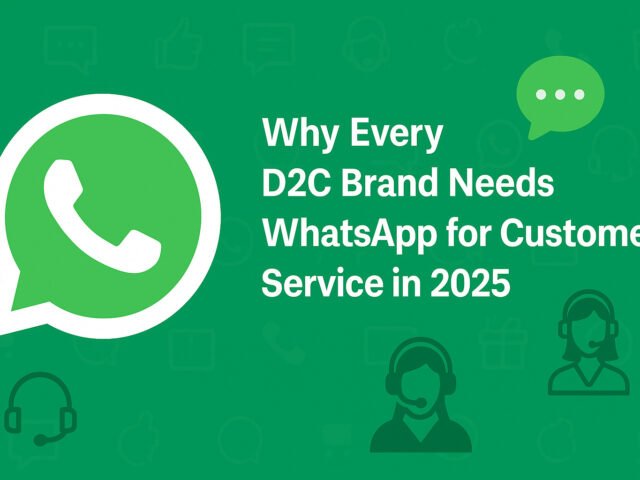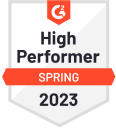Introduction
For businesses worldwide, WhatsApp Business has become a key tool to connect with customers directly, share updates, and build trust. But simply setting up a WhatsApp Business account is not enough. To unlock advanced features like the green tick verification badge, higher trust levels, and full WhatsApp Business API access, you need to verify your WhatsApp Business Account.
In this guide, we’ll explain step by step how to verify your WhatsApp Business Account, why it matters, and how local businesses across regions can benefit.
Why WhatsApp Business Verification is Important
- Customer Trust: The green tick badge assures customers they are engaging with an official brand.
- Access to WhatsApp Business API: Verification is required for API integration.
- Higher Message Delivery Rates: Verified accounts face fewer restrictions and lower risks of being flagged.
- Brand Credibility: Verified accounts look professional in local and international markets.
Step-by-Step Guide to Verify Your WhatsApp Business Account
1. Set Up a Meta Business Manager Account
- Go to business.facebook.com and create a Meta Business Manager account.
- Complete your business details: name, email, business category, and legal documents.
2. Add Your Business Details
- Enter your legal business name (matching official documents).
- Provide your business address, website, and contact details.
- Upload supporting documents like utility bills, business license, or GST certificate (for India).
3. Verify Your Business in Meta Business Manager
- Go to Business Settings > Security Center > Business Verification.
- Submit required documents for legal verification.
- Meta typically reviews within 3–7 business days.
4. Connect Your WhatsApp Business Account
- Link your WhatsApp Business Account (WABA) inside Business Manager.
- Add the phone number you want to verify.
5. Request WhatsApp Business Verification
- After business verification is approved, submit a request for WhatsApp Business verification.
- Provide additional details such as your business use case and proof of public visibility (official website, press coverage, or social profiles).
6. Await Approval
- Meta reviews your request. Approval times vary but usually take 1–2 weeks.
- If approved, your account gets verified status, and you may receive the green tick.
Specific Notes
- India: GST certificate, shop license, or utility bill are most accepted documents.
- USA: Use EIN confirmation letter, IRS document, or utility bill.
- Europe: Trade register extract or VAT certificate is preferred.
- Middle East: Chamber of Commerce certificate or trade license works best.
Tip: Always ensure your submitted business name matches exactly with your supporting documents.
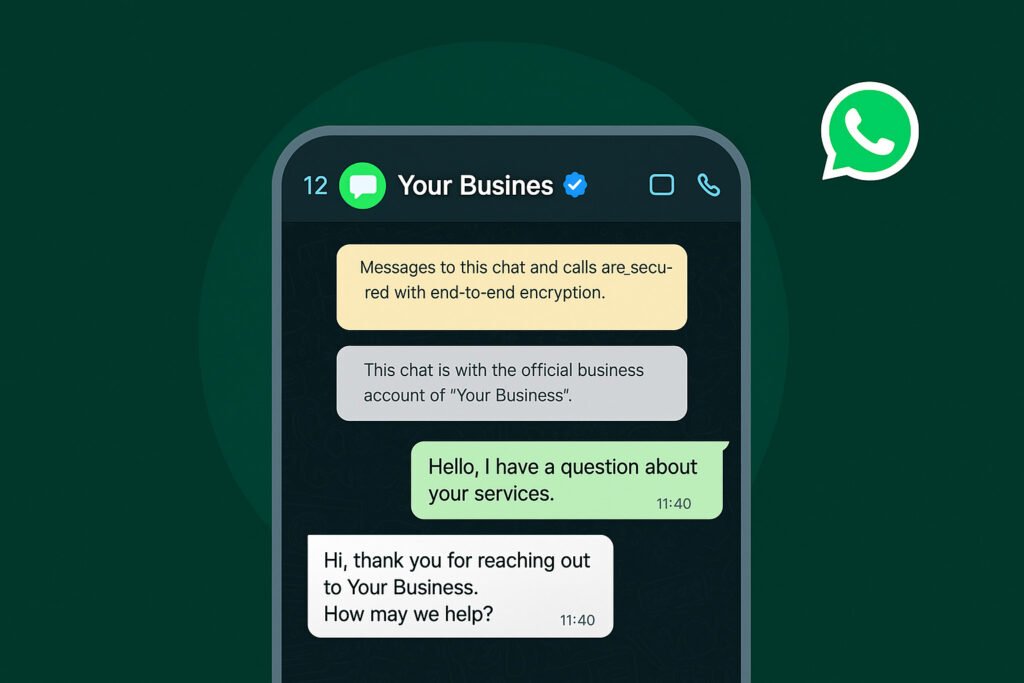
Common Reasons for Rejection
- Mismatched business details across documents and website.
- Using a personal phone number instead of a dedicated business number.
- Website missing or not aligned with the submitted business name.
- Applying without having public visibility (media, website, or social profiles).
FAQs
Q1. Do I need a green tick to use WhatsApp Business API?
No. You can use the API without the green tick, but the tick improves brand trust.
Q2. How long does verification take?
Typically 3–7 business days for Meta verification, plus 1–2 weeks for WhatsApp verification.
Q3. Can small businesses also get verified?
Yes, but ensure you have a professional website and proper documents.
Q4. What if my request is rejected?
You can reapply after 30 days with corrected or updated documents.
Conclusion
Verifying your WhatsApp Business Account is a must if you want to build customer trust, unlock advanced messaging features, and scale your business globally. By following the steps above and preparing the right documents based on your country, you can complete the process smoothly and increase your brand’s credibility.
If you are a D2C brand, startup, or local business looking to automate and grow with WhatsApp, consider setting up your verification early.