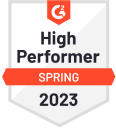WhatsApp Template Rejected? Here’s How to Fix It Fast

If you’ve ever submitted a WhatsApp message template only to find it rejected by Meta, you’re not alone. Many businesses, especially those using the WhatsApp Business API for the first time, run into this issue. At TheBotMode, we help D2C brands streamline WhatsApp marketing campaigns. One of the most common roadblocks is template rejection. The good news? Most rejections are easily fixable—once you understand the root cause. This guide will walk you through: Why Your WhatsApp Template Was Rejected Meta uses both automated systems and human reviewers to evaluate message templates. Below are the most common reasons for rejection: 1. Promotional Language in Utility Templates If your message includes terms like “Get 50% off” or “Click to buy now” but is submitted as a Utility template, it will be rejected. Use the Marketing category for promotional content. 2. Spelling or Grammar Errors Templates with typos, informal tone, or poor grammar are often rejected. Keep messages professional and well-written. 3. Incorrect Variable Formatting All variables must follow the correct format, such as {{1}}. Avoid missing braces, extra spaces, or incorrect placements. 4. Use of Prohibited Terms Avoid sensitive topics related to politics, health, finance, or exaggerated claims such as “100% guaranteed” or “COVID-safe.” 5. Vague or Misleading Messaging If the message lacks context or is too ambiguous, Meta may reject it. Be specific and align your message with the chosen category. How to Fix a Rejected WhatsApp Template A rejection isn’t the end — it’s simply feedback. Follow these steps to fix and resubmit: Step 1: Read the Rejection Note Meta usually includes a brief explanation. Use this to identify the problem. Step 2: Identify the Mistake Check for: Step 3: Edit and Resubmit Make the necessary changes: Key Changes Introduced by Meta (Updated 2025) Meta recently introduced stricter rules to improve template quality. These updates are already being tested across selected WABAs: These changes are designed to improve deliverability, platform performance, and user experience. At TheBotMode, we are fully aligned with these changes. If a WABA under this restriction submits a non-compliant template, our system will return the rejection reason as:“The Body (or Content) field can’t have more than 550 characters.” Note: Existing approved templates are not affected by this policy, even if they exceed the new limits. WhatsApp Template Approval Checklist Before submitting, ask yourself: What If a Template Is Blocked After Approval? Meta continues to monitor template performance even after approval. If quality degrades, your template may be paused or blocked. Template Quality Ratings: Common Reasons for Blocking: How to Resolve It: Helpful Tools from TheBotMode TheBotMode offers features to help you create compliant, high-performing templates: Conclusion A rejected WhatsApp template is not a failure — it’s an opportunity to improve. With a little editing and the right support, most issues can be resolved quickly. With TheBotMode’s tools and guidance, D2C brands can reduce template rejections, stay compliant with Meta’s policies, and run smooth, scalable WhatsApp campaigns. Need assistance? Our team is here to help you fix, optimize, and launch WhatsApp messages with confidence. FAQs 1. How long does it take for Meta to review a WhatsApp template? Most templates are reviewed within minutes to a few hours. Obvious rejections happen faster. 2. Can I reuse the name of a rejected template? No. Each template name must be unique, even if the previous one was rejected. 3. What are the valid WhatsApp template categories? 4. How do I check my template’s quality rating? Log in to Meta’s WhatsApp Business Manager → Go to Message Templates → Check the status indicator next to each template.